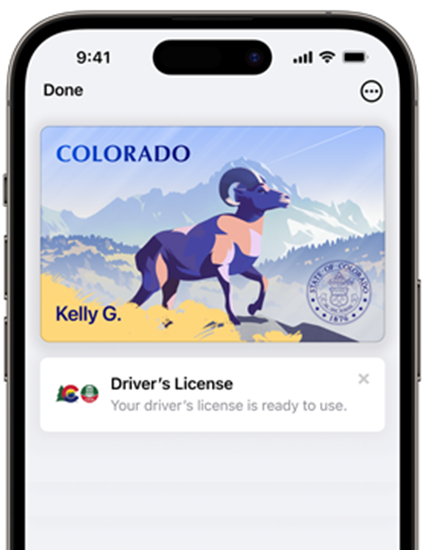Colorado ID on iPhone and Apple Watch
Your Colorado ID on iPhone. Airport security just got easy.
Colorado residents can add their Colorado driver’s license (DL) or identification card (ID) to Apple Wallet on iPhone and Apple Watch.
ID in Apple Wallet provides an easy, private, and secure way for Colorado residents to present their Colorado ID in person at businesses and organizations with compliant mobile ID readers and in select apps that require identity or age verification. ID in Apple Wallet can also be used at select TSA airport security checkpoints, including at DEN. Please visit TSA.gov for the most up-to-date support for IDs in Wallet.
Additionally, ID in Apple Wallet offers security and privacy benefits because Colorado residents get to review the personal information they share with others and authenticate with Face ID or Touch ID to authorize the release of it.”
Easy
Presenting your ID at select TSA security checkpoints just got easy. It's as simple as holding your device near the identity reader, confirming the information requested, and you're done.
Private
Physically handing over your driver license or state ID is a thing of the past. Your information is presented digitally to the identity reader, so you'll never need to show or hand over your device.
Secure
If your iPhone or Apple Watch is misplaced or lost, you can manage your driver license or state ID in Apple Wallet with the Find My app. From any browser, log in to your iCloud account to delete your ID, pause it and even reactivate it once your device is recovered.
Get Started
Take a look at this step-by-step guide to assist you in adding and using your Colorado ID on iPhone and Apple Watch.
Frequently Asked Questions (FAQs)
Colorado ID on iPhone and Apple Watch is a voluntary, secure, digitized version of your Colorado-issued driver license (DL) or identification card (ID) available in the Apple Wallet app on your iPhone and Apple Watch.
Driver license and state-issued identity cards (IDs) which are stored directly in Apple Wallet on iPhone provide an easy, private, and secure way for Coloradans to present their state-issued ID at select TSA security checkpoints, within Denver International Airport (DIA) and other participating locations.
Additionally, the Colorado ID on iPhone and Apple Watch offers security and privacy benefits because Coloradans get to review the personal information they share with others and use biometric authentication with Face ID or Touch ID to authorize it.
- You must have a valid and easily readable Colorado driver license or state-issued ID card.
- iPhone 8 or later, or an Apple Watch Series 4 or later, with the latest version of iOS or watchOS
For more information, please see the Add your driver license or state ID to Apple Wallet support article.
To add your Colorado ID to your iPhone and Apple Watch: On your iPhone, open the Apple Wallet app.
- Tap the Add (+) button.
- Tap Driver License or State ID and choose your state.
- Choose whether you want to add it to your iPhone only or to both your iPhone and paired Apple Watch.
- Follow the onscreen instructions to scan the front and back of your license or ID.
For more information about adding your driver license or state ID card to Apple Wallet, visit https://support.apple.com/en-us/HT212940
After your request has been approved, you will see your Colorado ID in the Apple Wallet app.
- You need an iPhone 8 or newer.
- You need to download and install the latest version of iOS and try again.
- If you still don't see the option to add your Colorado ID to Apple Wallet on iPhone or Apple Watch, contact (800) APL–CARE or (800–275-2273).
No, the Colorado Digital ID in the myColorado app cannot be used to verify identity at the select TSA security checkpoints. myColorado, the State of Colorado’s official mobile app™, provides residents with secure and convenient access to state services anytime, anywhere. The app’s Colorado Digital ID™ feature allows Coloradans to create and store an electronic version of their Colorado driver license or state-issued ID on their smartphone as proof of identity within the state. More information about the myColorado app can be found at mycolorado.gov.
The verification process involves capturing a photo of the front and back of your physical card. If you don't have one, you can request a duplicate card through the DMV: https://dmv.colorado.gov/lostid.
Yes, you can add your driver license or state-issued ID to up to two iPhones and one paired Apple Watch at a time.
This process generally takes a relatively short period of time. If the DMV needs to gather more information, you will receive a notification with next steps. In these cases it may take a little longer.
Customers will see this notification when their request needs additional information, via a verification letter sent to their address on file with the DMV. Once they receive the letter in the mail, they will navigate to e-Services on the DMV website and enter the verification code provided in the letter, in addition to a few other data elements that are used to verify their identity. Alternatively, customers may need to meet with an agent in order to move forward with enrollment. For more information, call (303) 205-5600 for support.
Try to submit the request again. When performing the facial and head movements, please ensure you are in a brightly lit room with an even background. For more information, visit Add your driver's license or ID to Apple Wallet.
If you are physically unable to complete the gestures required to enroll in Colorado Mobile ID, please contact us for additional assistance in completing your enrollment. Please contact (800) APL–CARE or (800–275-2273).
Colorado ID on iPhone and Apple Watch is voluntary and serves as a companion to your physical, plastic driver license/identification card - it is not yet a replacement of the physical card, and you must continue to carry your physical driver license/identification card with you.
No, you are not required to have a Real ID to add your Colorado ID on iPhone and Apple Watch to Apple Wallet on iPhone and Apple Watch. All air travel passengers must continue to carry their physical driver license, identification card or other acceptable ID listed on the TSA website. The TSA officer may require this physical ID in addition to the digital ID.
The CO-RCSA SB251 ID card cannot be used to board commercial airplanes or enter federal facilities. The card can also not be used to vote or apply for public benefits. For more information, visit the Standard License or ID webpage here.
ID in Apple Wallet provides an easy, private, and secure way for Colorado residents to present their Colorado-issued ID at select Transportation Security Administration (TSA) airport security checkpoints, including DIA Please visit TSA.gov for the most up-to-date support.
Colorado residents can present their ID in Apple Wallet at participating TSA airport security checkpoints by simply holding their iPhone or Apple Watch near the identity reader. Upon holding their iPhone or Apple Watch near the identity reader, customers will see a prompt on their device displaying which specific information is being requested by the TSA. Only after authorizing with Face ID or Touch ID is the requested identity information released from their device.
Information is shared digitally, so residents do not need to show or hand over their device to present their ID.
When in person at a select TSA checkpoint, double-click the side button of your iPhone or Apple Watch and select your ID in Apple Wallet. Hold your device near the identity reader, and review the requested information.
When using iPhone, double-click the side button to authenticate with Face ID. On Apple Watch, simply double-click the side button to confirm.
Information is shared digitally, so residents do not need to show or hand over their device to present their ID.
To watch the video: How to present your Colorado ID on iPhone and Apple Watch, visit https://learn.wallet.apple/id.
No, law enforcement does not accept Colorado ID on iPhone and Apple Watch.
Colorado ID on iPhone and Apple Watch takes full advantage of the privacy and security built into iPhone and Apple Watch and also offers increased security and privacy benefits a physical ID card can't match. Unlike physical ID cards, state-issued IDs and driver licenses in Wallet present only the information needed for the interaction, and the user has the opportunity to review and authorize the information being requested before it is shared. Additionally, driver licenses and state-issued IDs in Wallet are only presented digitally through encrypted communication directly between the device and the identity reader, so users do not need to show or hand over their device. Biometric authentication using Face ID and Touch ID also ensures that only the person who added the ID to the device can view or present their ID or license in Wallet.
For more information visit https://support.apple.com/en-us/HT213046.
ID in Apple Wallet provides an easy, private, and secure way for Colorado residents to present their Colorado ID in person at businesses and organizations with compliant mobile ID readers and in select apps that require identity or age verification. ID in Apple Wallet can also be used at select TSA airport security checkpoints, including at the Denver International. Please visit TSA.gov for the most up-to-date support for IDs in Wallet.
Additionally, ID in Apple Wallet offers security and privacy benefits because Colorado residents can review the personal information they share with others and use authentication with Face ID or Touch ID to authorize the release of it.
There is no cost associated with adding or using your Colorado ID in Apple Wallet on iPhone or Apple Watch.
Information about usage — including where, when, and what personal information you share — is encrypted and stored only on your device. Neither Colorado nor Apple can see when or where you present your Colorado ID on iPhone and Apple Watch.
For more information visit https://support.apple.com/en-us/HT213046
If you are having trouble accessing your Colorado ID on iPhone and Apple Watch on your Apple device, please contact Apple Support. Please note: Colorado ID on iPhone and Apple Watch is only available to individuals that have a current, valid state-issued driver license or ID card.
If you wish to remove Colorado ID on iPhone and Apple Watch from your iPhone or Apple Watch, you may delete the pass directly from your Apple device. In the Apple Wallet app, select your driver license or state-issued ID.
- Tap the More button.
- Scroll down, tap Remove This Driver License or Remove This State ID, and confirm.
To remove your driver license or state-issued ID from your Apple Watch, use the Apple Watch app on your iPhone:
- In the My Watch tab, scroll down and tap Wallet & Apple Pay.
- Select your driver license or state-issued ID and tap Remove this Driver License.
Note: If you unpair your Apple Watch from your iPhone, you automatically remove your license or ID from your Apple Watch.
You can find more information on removing your Colorado ID on iPhone and Apple Watch, visit https://learn.wallet.apple/id.
You will need to remove your driver license or state-issued ID from your Apple Wallet on your old phone if you want to associate your driver license or ID with a different Apple ID, or add your driver license or ID to a new iPhone or Apple Watch. You will then complete the enrollment process on your new phone.
From another Apple device or a web browser logged into iCloud.com, you may use the Find My App to remotely lock or erase your device. Alternatively, you may also log on to Colorado DMV to pause or remove Colorado ID on iPhone and Apple Watch from your device.
Colorado ID on iPhone and Apple Watch is voluntary. If you are not interested in Colorado ID on iPhone and Apple Watch, there is nothing you need to do.
Yes, you should always carry the mobile copy of the boarding pass in Apple Wallet or physical copy of the boarding pass. For additional verification, a TSA Agent can ask to see your mobile or physical boarding pass. Colorado ID on iPhone and Apple Watch is voluntary and serves as a companion to your physical plastic driver license/identification card - it is not a replacement of the physical card, and you must continue to carry your physical driver license/identification card with you. This is determined by the Transportation Security Administration (TSA). Please visit TSA.gov for the most up to date support for IDs in Apple Wallet.
CDOR DMV may provide Apple with information on the status of the driver license authorization (for example, under review, accepted) so that Apple may send updates to your device and help manage your driver license or state ID in Apple Wallet. CDOR DMV does not control the privacy and security of your information that may be held by Apple and that is governed by the privacy policy given to you by Apple. For additional information, visit https://www.apple.com/legal/privacy/data/en/identity/. For additional information on CDOR DMV privacy practices, please review the “Privacy Statement” on our website at https://co.colorado.gov/privacy-statement.
No, that personal information is not included in the Colorado ID on iPhone and Apple Watch.
- In an app or app clip, tap the Verify with Apple Wallet or Continue with Apple Wallet button.
- Review what information will be shared and other details:
- The information from your license or ID that the app is requesting.
- The information that the app will store, and how long the app plans to store that information.
- The reason that the app is requesting this information.
- Share the requested information:
- iPhone with Face ID: Double-click the side button, then authenticate.
For additional information, visit https://support.apple.com/en-us/HT213329
You can present ID in Apple Wallet in-person at businesses and organizations with compliant mobile ID readers. You can also present your ID in select apps that require identity or age verification.
ID in Apple Wallet is accepted at select airport terminals around the United States, determined by TSA. Please visit TSA.gov for the most up-to-date support.
ID in Apple Wallet is a companion to your physical, plastic driver’s license or ID card, which you should continue to carry.
*Available only in select states. Requires iPhone 8 or later with iOS 15.4 or later. Available on Apple Watch Series 4 or later with watchOS 8.4 or later. **ID cards in Apple Wallet are currently available for use in select states at select TSA checkpoints. Travelers should refer to checkpoint signage to confirm availability.